Making a TAMS application does not have to involve a tech-savvy ag adviser for some of the simpler items, as anyone familiar with the AgFood website can be capable of successfully making an application.
Items that do not require planning permission or are not nutrient-relevant can easily be applied for in a matter of minutes.
To check which investments, require planning or are nutrient-relevant, simply google “TAMS III” and click on to the first tab.
From here, select the appropriate scheme you wish to apply for, go to the terms and conditions of the scheme and scroll down to view if the above applies.
Step one
Log in to your AgFood account, then scroll down. The list of the 10 sub-sections of TAMS III should be visible. The TAMS II tabs are still there, but if you click into one of these, then you will be told that the scheme is now closed and TAMS III is open for applications.
You should then select the appropriate sub-section, depending on your investment. A list of what is covered in each section (Animal Welfare and Nutrient Storage, Farm Safety Capital Investment Scheme, etc) is available on the Gov.ie website, and can be accessed by googling “TAMS III”.
Some schemes overlap each other, with the Women Farmers Capital Investment Scheme (WFCIS) and Young Farmers Capital Investment Scheme (YFCIS) both containing a lot of the investments listed under the other schemes, but at a higher grant rate.
Check the eligibility requirements of schemes to see which ones you qualify for, with two grant rates available; 40% and 60%.
You may be entitled to the higher rate, depending on your age, gender or education level, where as some schemes like the Organic, Solar, LESS and Farm Safety schemes have a 60% grant rate irrespective of the above factors.
Step two
After selecting your appropriate scheme, you should then choose the Application tab in the top left corner, which will bring you through to the Applications page. For the purpose of this article, we are selecting a mobile sheep handling unit under the Farm Safety and Capital Investment Scheme (FSCIS).
With the item being mobile, it does not require planning permission, and it is also not nutrient-relevant, so slurry/manure storage capacity does not need to be calculated, making it a relatively easy application to submit.
Items that do not require planning permission or are not nutrient-relevant can easily be applied for in a matter of minutes
Any applications or draft applications you make will be visible in this tab. Check your personal details; your name, address and phone number.
This is extremely important, as any discrepancies between your listed details and receipts you receive as part of your TAMS applications could cause issues with payment of grants.
The ‘New Scheme Application’ tab should be selected. This will bring you through to the next stage, meaning your application is now a draft application. Exiting the page or closing your computer down will not affect any work you do from here on in, as it will be saved if you click the blue ‘Save draft application’ near the top of the page.
You will know the difference between a draft application and a submitted one, as it will be clearly labelled ‘This application has NOT been submitted to the Department of Agriculture’.
Step three
Read and agree to the Terms and Conditions on the first tab by clicking the white box on the right-hand side, before moving on to the Application Detail tab.
Here you should select your holding enterprise type. For the mobile sheep handling unit we are selecting, we will choose ‘other grazing livestock (excl.milk)’.
You may be entitled to the higher rate, depending on your age, gender or education level
If you have a tillage enterprise as well as a livestock enterprise, select this further down the list. The checkboxes regarding livestock and enterprises should be selected yes/no, depending on your farm.
As we are not making a fixed investment here, we do not need to give the locations of outfarms, whereas it is expected that the mobile item will be moved around the farm.
Step four
The next step is to move on to the ‘Proposed Investments’ tab. You do not need to list production units unless you have an intensive enterprise, such as pigs and poultry.
Click onto the ‘Add Investment’ tab and select the relevant investment from the drop-down menu.
If the investment you wish to make is not on this list, you are likely in the wrong sub-scheme of TAMS and will have to exit before selecting the correct scheme from the home page.
With ‘mobile sheep handling unit’ selected, we can then move on and select ‘add sub investment’. In the screenshot, we have selected ‘portable sheep handling race with wheels’ and selected ‘1’ as our dimension, as we are only looking to apply for one unit.
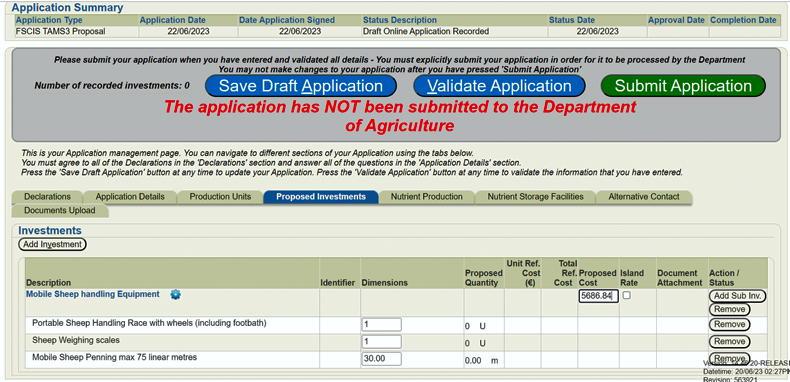
The investment tab on the TAMS application. Sub-investments can be added/deleted here, with the total proposed cost of all sub-investments added to the proposed costs box.
Further sub-investments can be made in addition to the race, such as mobile penning and a weighing scale, which we will add to our sample investment here.
The quantity of mobile penning in linear metres should be given with the rate of payment being per linear metre, up to a maximum of 75m.
Step five
Ideally, you will have calculated the reference costs of the investments beforehand, but if not, you can select the ‘Specifications’ tab at the top of the screen, then select ‘TAMS III Support Documents’ and finally ‘2. Reference costs’, which you can view or download.
Scroll down until you see your respective investment in the list.
For items such as the sheep race and weighing crate in our example, the reference cost is per item, while for other investments it may be based on size.
It is a good idea to click ‘Save draft application’, as the Department system will log itself out of your account and your listed investments could easily be lost
For our sheep unit, we have selected 30m of penning, which equates to €1,011.90 of a reference cost. The reference costs for the mobile sheep race and weighing scales are €3,847.75 and €826.89 respectively, giving our total investment a reference cost of €5,686.54 (excl. VAT – all prices concerning reference costs are exclusive of VAT).
In the past, TAMS II rewarded people for having their costs below that of the reference cost. This is now no longer the case for TAMS III, so the full reference cost should be submitted.
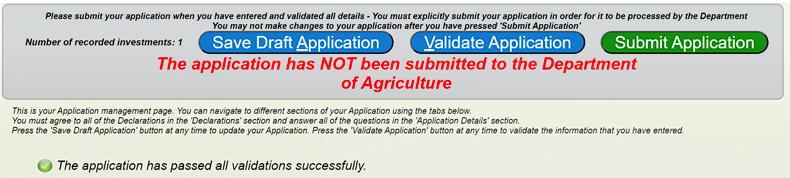
Once you have completed all the tabs, you can hit the 'validate application' button. Any issue with the application will show up here. As pointed out in the red writing, your application has not been submitted at this point.
At this point, it is a good idea to click ‘Save draft application’, as the Department system will log itself out of your account and your listed investments could easily be lost.
Step six
You can then add another contact to such, should it be required. No further tabs need to be filled out.
Once you have done this, you can hit ‘Validate application’. If you failed to tick any relevant boxes, it will show up here in red. If you have filled out all tabs correctly ‘the application has been updated successfully’ and is now ready for submitting.
Key points to submitting your application
Know which branch of TAMS your investment falls under (Farm Safety, Young Farmers Capital Investment Scheme etc) before beginning your application.Calculate the total reference cost before you begin your application.Tick relevant boxes as you go through your application to ensure that when you validate it you won’t have any errors showing up.Save the application as a draft as you work your way through, as the Department system will log you out due to inactivity if you don’t move through the application quickly.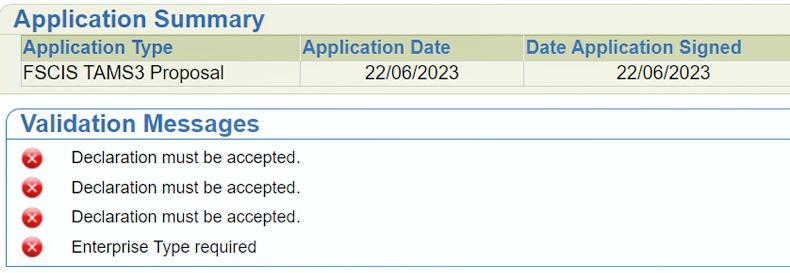
Some of the error messages that might occur when an application is not completed and the 'validate application' tab is hit.
Making a TAMS application does not have to involve a tech-savvy ag adviser for some of the simpler items, as anyone familiar with the AgFood website can be capable of successfully making an application.
Items that do not require planning permission or are not nutrient-relevant can easily be applied for in a matter of minutes.
To check which investments, require planning or are nutrient-relevant, simply google “TAMS III” and click on to the first tab.
From here, select the appropriate scheme you wish to apply for, go to the terms and conditions of the scheme and scroll down to view if the above applies.
Step one
Log in to your AgFood account, then scroll down. The list of the 10 sub-sections of TAMS III should be visible. The TAMS II tabs are still there, but if you click into one of these, then you will be told that the scheme is now closed and TAMS III is open for applications.
You should then select the appropriate sub-section, depending on your investment. A list of what is covered in each section (Animal Welfare and Nutrient Storage, Farm Safety Capital Investment Scheme, etc) is available on the Gov.ie website, and can be accessed by googling “TAMS III”.
Some schemes overlap each other, with the Women Farmers Capital Investment Scheme (WFCIS) and Young Farmers Capital Investment Scheme (YFCIS) both containing a lot of the investments listed under the other schemes, but at a higher grant rate.
Check the eligibility requirements of schemes to see which ones you qualify for, with two grant rates available; 40% and 60%.
You may be entitled to the higher rate, depending on your age, gender or education level, where as some schemes like the Organic, Solar, LESS and Farm Safety schemes have a 60% grant rate irrespective of the above factors.
Step two
After selecting your appropriate scheme, you should then choose the Application tab in the top left corner, which will bring you through to the Applications page. For the purpose of this article, we are selecting a mobile sheep handling unit under the Farm Safety and Capital Investment Scheme (FSCIS).
With the item being mobile, it does not require planning permission, and it is also not nutrient-relevant, so slurry/manure storage capacity does not need to be calculated, making it a relatively easy application to submit.
Items that do not require planning permission or are not nutrient-relevant can easily be applied for in a matter of minutes
Any applications or draft applications you make will be visible in this tab. Check your personal details; your name, address and phone number.
This is extremely important, as any discrepancies between your listed details and receipts you receive as part of your TAMS applications could cause issues with payment of grants.
The ‘New Scheme Application’ tab should be selected. This will bring you through to the next stage, meaning your application is now a draft application. Exiting the page or closing your computer down will not affect any work you do from here on in, as it will be saved if you click the blue ‘Save draft application’ near the top of the page.
You will know the difference between a draft application and a submitted one, as it will be clearly labelled ‘This application has NOT been submitted to the Department of Agriculture’.
Step three
Read and agree to the Terms and Conditions on the first tab by clicking the white box on the right-hand side, before moving on to the Application Detail tab.
Here you should select your holding enterprise type. For the mobile sheep handling unit we are selecting, we will choose ‘other grazing livestock (excl.milk)’.
You may be entitled to the higher rate, depending on your age, gender or education level
If you have a tillage enterprise as well as a livestock enterprise, select this further down the list. The checkboxes regarding livestock and enterprises should be selected yes/no, depending on your farm.
As we are not making a fixed investment here, we do not need to give the locations of outfarms, whereas it is expected that the mobile item will be moved around the farm.
Step four
The next step is to move on to the ‘Proposed Investments’ tab. You do not need to list production units unless you have an intensive enterprise, such as pigs and poultry.
Click onto the ‘Add Investment’ tab and select the relevant investment from the drop-down menu.
If the investment you wish to make is not on this list, you are likely in the wrong sub-scheme of TAMS and will have to exit before selecting the correct scheme from the home page.
With ‘mobile sheep handling unit’ selected, we can then move on and select ‘add sub investment’. In the screenshot, we have selected ‘portable sheep handling race with wheels’ and selected ‘1’ as our dimension, as we are only looking to apply for one unit.
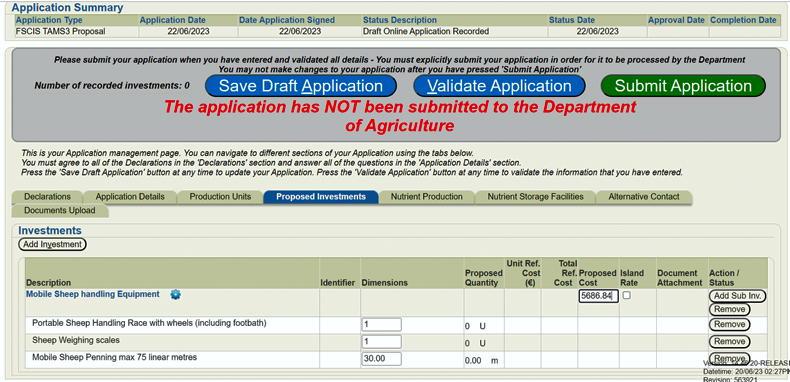
The investment tab on the TAMS application. Sub-investments can be added/deleted here, with the total proposed cost of all sub-investments added to the proposed costs box.
Further sub-investments can be made in addition to the race, such as mobile penning and a weighing scale, which we will add to our sample investment here.
The quantity of mobile penning in linear metres should be given with the rate of payment being per linear metre, up to a maximum of 75m.
Step five
Ideally, you will have calculated the reference costs of the investments beforehand, but if not, you can select the ‘Specifications’ tab at the top of the screen, then select ‘TAMS III Support Documents’ and finally ‘2. Reference costs’, which you can view or download.
Scroll down until you see your respective investment in the list.
For items such as the sheep race and weighing crate in our example, the reference cost is per item, while for other investments it may be based on size.
It is a good idea to click ‘Save draft application’, as the Department system will log itself out of your account and your listed investments could easily be lost
For our sheep unit, we have selected 30m of penning, which equates to €1,011.90 of a reference cost. The reference costs for the mobile sheep race and weighing scales are €3,847.75 and €826.89 respectively, giving our total investment a reference cost of €5,686.54 (excl. VAT – all prices concerning reference costs are exclusive of VAT).
In the past, TAMS II rewarded people for having their costs below that of the reference cost. This is now no longer the case for TAMS III, so the full reference cost should be submitted.
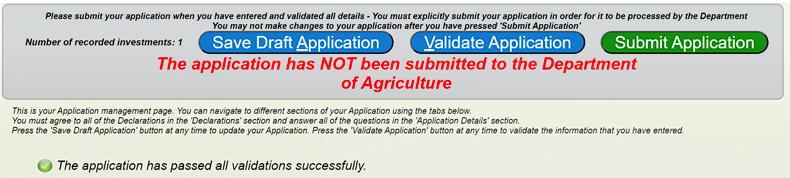
Once you have completed all the tabs, you can hit the 'validate application' button. Any issue with the application will show up here. As pointed out in the red writing, your application has not been submitted at this point.
At this point, it is a good idea to click ‘Save draft application’, as the Department system will log itself out of your account and your listed investments could easily be lost.
Step six
You can then add another contact to such, should it be required. No further tabs need to be filled out.
Once you have done this, you can hit ‘Validate application’. If you failed to tick any relevant boxes, it will show up here in red. If you have filled out all tabs correctly ‘the application has been updated successfully’ and is now ready for submitting.
Key points to submitting your application
Know which branch of TAMS your investment falls under (Farm Safety, Young Farmers Capital Investment Scheme etc) before beginning your application.Calculate the total reference cost before you begin your application.Tick relevant boxes as you go through your application to ensure that when you validate it you won’t have any errors showing up.Save the application as a draft as you work your way through, as the Department system will log you out due to inactivity if you don’t move through the application quickly.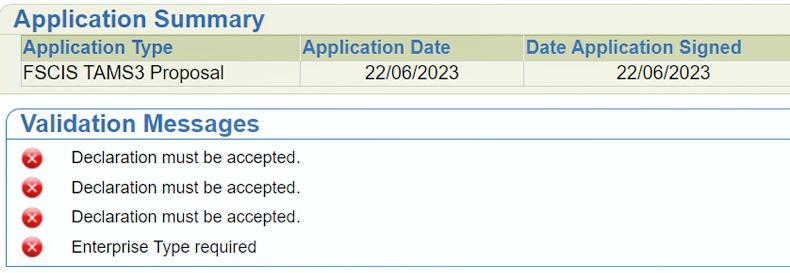
Some of the error messages that might occur when an application is not completed and the 'validate application' tab is hit.
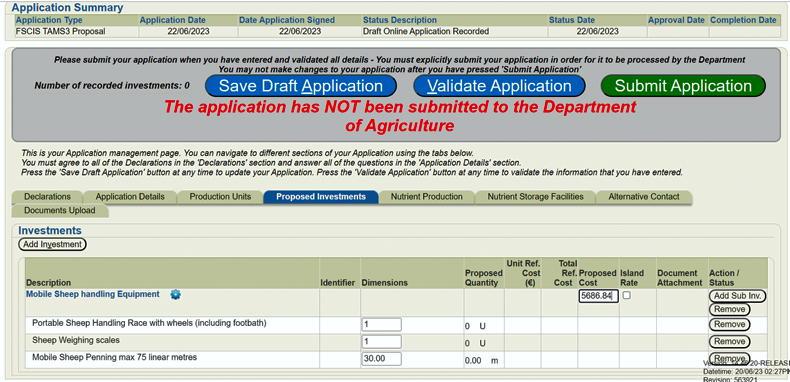
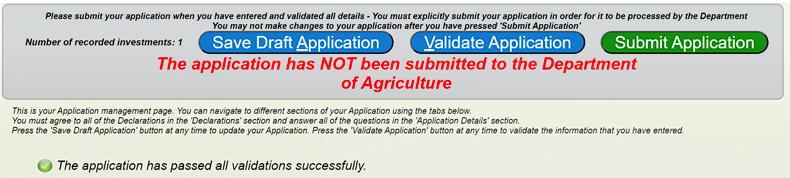
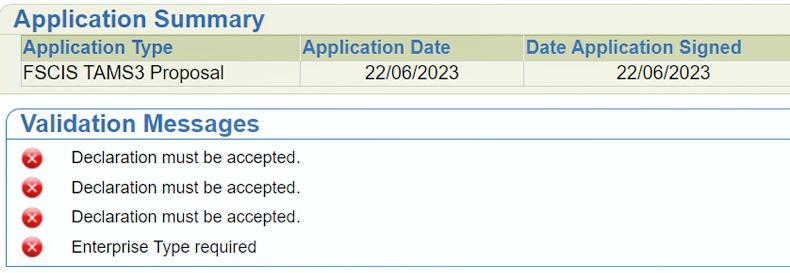









SHARING OPTIONS