TAMS approvals have been streaming out from the Department at a relatively steady rate, with over 12,000 approvals issued to date under TAM III tranches one and two.
Some of the more popular items in tranches one and two so far have been bale slicers (1,829), cattle weighing scales (1,275) and head scoops (1,176). As part of TAMS III schemes, terms and conditions a geotagged photograph of each sub-investment completed must accompany the application for payment claim.The photograph must show the extent of the relevant sub-investment, eg the full length of a cattle crush and the full width of replaced cattle slats.
A geotagged image or photograph contains GPS co-ordinates and ideally the azimuth (direction the camera is facing). The location info is stored in the properties of the image file and contains the latitude/longitude co-ordinates.
Why the need?
In terms of TAMS III requirements, these geotagged images are required by the Department of Agriculture to verify that the claimed investment has been completed and/or that the machinery has been delivered, without unecessary inspectors having to physically visit the farm and confirm purchase of building works.

Farmers or agents submitting payment claims under TAMS III will now have to upload geotagged pictures of the relevant investments.
A validation message will stop a claim from being submitted without geotagged photographs uploaded. Actual photo/image files themselves are required – the photos must not be pasted into an email, word, or PDF document as the location information is stored as file attributes in the background, and this information will be lost if photos are pasted into a document.
In making a claim, farmers or agents should select the “document upload’’ tab on the claims page.
A drop-down where users should click ‘geotagged photos’ is available.
A general comment box should be filled it with a brief description of what the investment is about, eg portable cattle crush or seed drill. ‘Choose file’ should then be selected, and the relevant photo/photos selected, before ‘Upload file’ is clicked, which will then attach the photos to the payment claim.
A photograph uploaded in error can be deleted before the claim is submitted to the Department, through clicking the file and the delete tab on the page.
Photo formats
After the claim is submitted to the Department, it will not be available to be deleted. The photographs to upload must be in one of the following formats: JPG, JPEG, PNG, TIF, BMP. You will be able to see that your photo is in one of these relevant formats through looking at the name on the photo when it is uploaded as these letters will be at the end of the name eg IMG_1234.jpg, IMG_5678.pdf.
Sending photos from your phone to a PC/laptop
Uploads are easier to complete on a PC or laptop, meaning photos will have to be transferred from your phone to them. For between one to five photos, email will work sufficiently in transferring, where the photos can be downloaded once they are attached on an email.
Sending the email
A key point that the Department has highlighted is not to use the ‘share’ option under photos. Users should compose a new email on the phone and then attach the pictures and send the email to your email account. Using the ‘share’ option will risk wiping the all-important GPS co-ordinates from the photo.
For larger numbers of photos, transferring from your phone to a PC/laptop can be done via a charging cable plugged into both the phone and the USB drive of the PC/laptop. Chosen photos can then be selected and downloaded.
Location permissions
All the above work is negated if your phone has not been set to allow for your location into be tracked when you are using your iPhone or Android.
For iPhones
Open Settings menu. Scroll down and open the Privacy menu. Turn Location Services on.Then select Camera – tick ‘WhileUsing the App’ and turn ‘Precise Location’ on.For Android phones
Open the camera app.Open the settings menu by clicking the cogged gear symbol.Scroll down to location tags and switch them on.Location tags may be called GPS tags or geotags depending on the make of the phone. You might be prompted to allow the app to access your location – click Accept.All applications under TAMS III will require geotagged photos to be uploaded to support payment applications.Photos must be in JPG, JPEG, PNG, TIF, BMP format.The location services on your phone must be turned on to allow for the GPS co-ordinates to be available on the pic (see above on how to turn these on).Geotagged photos will not replace on the ground inspections for steel tying, etc, with relevant notice periods to the Department required.Geotagged photos not
replacing inspections
In contact with the Irish Farmers Journal, the Department of Agriculture has confirmed that the use of geotagged photos is only required for completed builds. A continual capturing of images throughout the build process is not required. However, the Department highlighted that the usual requirements to notify the Department for steel fixing, etc, still apply.
In short
All applications under TAMS III will require geotagged photos to be uploaded to support payment applications.Photos must be in JPG, JPEG, PNG, TIF, BMP format.The location services on your phone must be turned on to allow for the GPS co-ordinates to be available on the pic (see above on how to turn these on).Geotagged photos will not replace on the ground inspections for steel tying, etc, with relevant notice periods to the Department required.
TAMS approvals have been streaming out from the Department at a relatively steady rate, with over 12,000 approvals issued to date under TAM III tranches one and two.
Some of the more popular items in tranches one and two so far have been bale slicers (1,829), cattle weighing scales (1,275) and head scoops (1,176). As part of TAMS III schemes, terms and conditions a geotagged photograph of each sub-investment completed must accompany the application for payment claim.The photograph must show the extent of the relevant sub-investment, eg the full length of a cattle crush and the full width of replaced cattle slats.
A geotagged image or photograph contains GPS co-ordinates and ideally the azimuth (direction the camera is facing). The location info is stored in the properties of the image file and contains the latitude/longitude co-ordinates.
Why the need?
In terms of TAMS III requirements, these geotagged images are required by the Department of Agriculture to verify that the claimed investment has been completed and/or that the machinery has been delivered, without unecessary inspectors having to physically visit the farm and confirm purchase of building works.

Farmers or agents submitting payment claims under TAMS III will now have to upload geotagged pictures of the relevant investments.
A validation message will stop a claim from being submitted without geotagged photographs uploaded. Actual photo/image files themselves are required – the photos must not be pasted into an email, word, or PDF document as the location information is stored as file attributes in the background, and this information will be lost if photos are pasted into a document.
In making a claim, farmers or agents should select the “document upload’’ tab on the claims page.
A drop-down where users should click ‘geotagged photos’ is available.
A general comment box should be filled it with a brief description of what the investment is about, eg portable cattle crush or seed drill. ‘Choose file’ should then be selected, and the relevant photo/photos selected, before ‘Upload file’ is clicked, which will then attach the photos to the payment claim.
A photograph uploaded in error can be deleted before the claim is submitted to the Department, through clicking the file and the delete tab on the page.
Photo formats
After the claim is submitted to the Department, it will not be available to be deleted. The photographs to upload must be in one of the following formats: JPG, JPEG, PNG, TIF, BMP. You will be able to see that your photo is in one of these relevant formats through looking at the name on the photo when it is uploaded as these letters will be at the end of the name eg IMG_1234.jpg, IMG_5678.pdf.
Sending photos from your phone to a PC/laptop
Uploads are easier to complete on a PC or laptop, meaning photos will have to be transferred from your phone to them. For between one to five photos, email will work sufficiently in transferring, where the photos can be downloaded once they are attached on an email.
Sending the email
A key point that the Department has highlighted is not to use the ‘share’ option under photos. Users should compose a new email on the phone and then attach the pictures and send the email to your email account. Using the ‘share’ option will risk wiping the all-important GPS co-ordinates from the photo.
For larger numbers of photos, transferring from your phone to a PC/laptop can be done via a charging cable plugged into both the phone and the USB drive of the PC/laptop. Chosen photos can then be selected and downloaded.
Location permissions
All the above work is negated if your phone has not been set to allow for your location into be tracked when you are using your iPhone or Android.
For iPhones
Open Settings menu. Scroll down and open the Privacy menu. Turn Location Services on.Then select Camera – tick ‘WhileUsing the App’ and turn ‘Precise Location’ on.For Android phones
Open the camera app.Open the settings menu by clicking the cogged gear symbol.Scroll down to location tags and switch them on.Location tags may be called GPS tags or geotags depending on the make of the phone. You might be prompted to allow the app to access your location – click Accept.All applications under TAMS III will require geotagged photos to be uploaded to support payment applications.Photos must be in JPG, JPEG, PNG, TIF, BMP format.The location services on your phone must be turned on to allow for the GPS co-ordinates to be available on the pic (see above on how to turn these on).Geotagged photos will not replace on the ground inspections for steel tying, etc, with relevant notice periods to the Department required.Geotagged photos not
replacing inspections
In contact with the Irish Farmers Journal, the Department of Agriculture has confirmed that the use of geotagged photos is only required for completed builds. A continual capturing of images throughout the build process is not required. However, the Department highlighted that the usual requirements to notify the Department for steel fixing, etc, still apply.
In short
All applications under TAMS III will require geotagged photos to be uploaded to support payment applications.Photos must be in JPG, JPEG, PNG, TIF, BMP format.The location services on your phone must be turned on to allow for the GPS co-ordinates to be available on the pic (see above on how to turn these on).Geotagged photos will not replace on the ground inspections for steel tying, etc, with relevant notice periods to the Department required.






 This is a subscriber-only article
This is a subscriber-only article










SHARING OPTIONS: